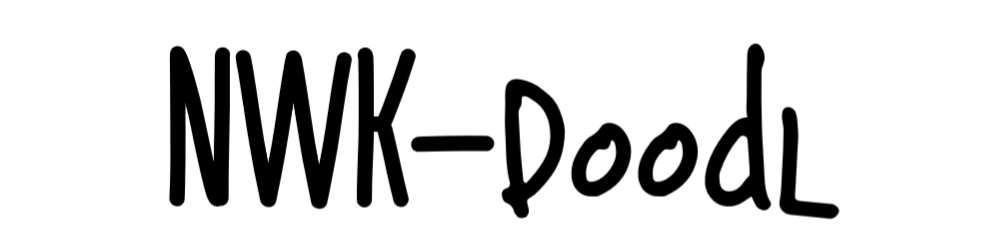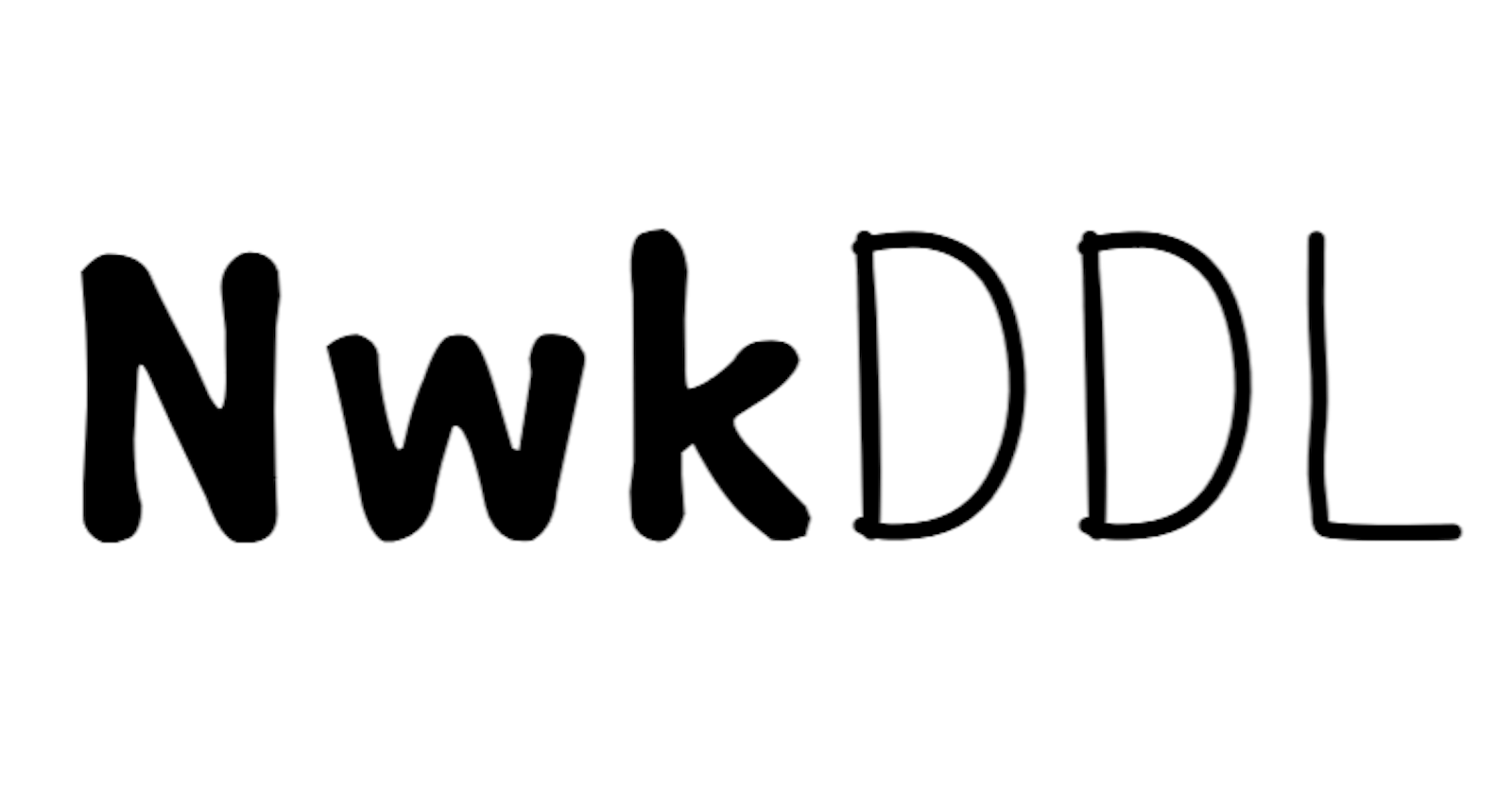Setting up the Palo Alto Next-Generation Firewall device
A tutorial only for educational purposes.
Table of contents
Are you looking for an On-the-Go steps in setting up your Palo Alto Next-Generation Firewall? In today's tutorial I am going to show you quick and basic steps setting up a Palo Alto Next-Generation Firewall device.
OUR GOAL: Make the firewall available within the network.
Let us start this!
We are going to connect our end device (PC) to the Management interface in accessing the Web-GUI through . By default, Palo Alto Next-Generation Firewall has an IP address of 192.168.1.1/24 on its Management interface.
NOTE: Aside from connecting your end device to the Management interface, make sure you plug your console cable from your end device to the firewall's Console port to be able to access the Command-Line Interface (CLI)
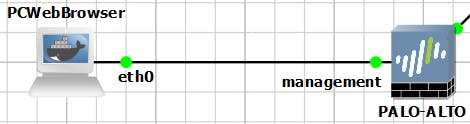
Step 1: Access the firewall through console
It is important to change its default IP address for security purposes. To do it, we need to directly use the console. The default username/password is admin/admin. A prompt will then appear to change the current password for admin.
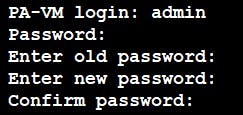
Step 2: Configure the Management interface IP address
Using this command configures the IP address for basic network connectivity. We are going to customize the IP address to 192.168.99.1/24.

Step 3: Access the Web-GUI through your preferred web browser
In our above figure, I configured PCWebBrowser's IP address to be the same subnet as the firewall's Management interface (192.168.99.2/24). Web-GUI is now accessible via https://192.168.99.1
NOTE: Make sure to include https:// before the IP address.

You'll get above error. Just click Proceed to proceed to the login page. Enter the username/password (admin/<yourPassword>) and hit Log in.
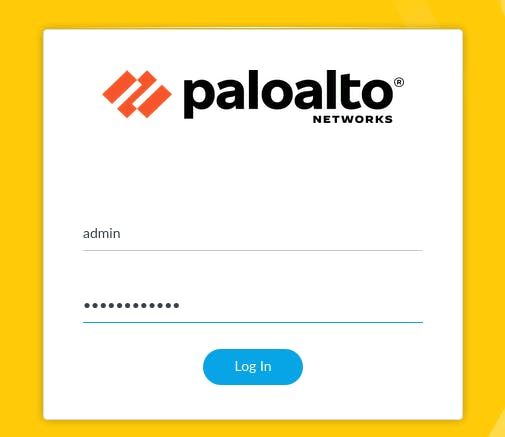
After a successful Log in, to should be directed to the Web-GUI Dashboard. There, you can start working with the Palo Alto Next-Generation Firewall.
Finally! you can now work with your Palo Alto Next-Generation Firewall device.
GOAL REACHED: Yes.
Conclusion
It is an another day that we do something. Today's content guided you to perform an initial setup on a Palo Alto Next-Generation Firewall device. We connected to a Console port to access the Command-Line Interface (CLI) and there we changed the default IP address (192.168.1.1/24) of its Management interface to a custom one. As changes were committed, we saw that the Web-GUI is can be accessible.
Any questions or suggestions? Comment it and I would be very happy to discuss that!